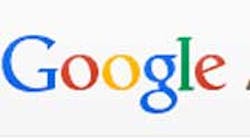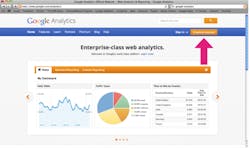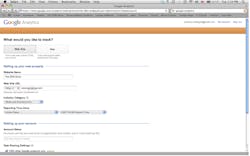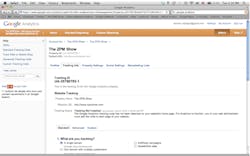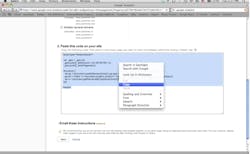Do you know how many people visit your practice website each month? Do you know what percentage of those people actually set up an appointment online? Would you like to know which pages people spend the most time on, or which elements of the page they find the most interesting?
Google Analytics can track all this and more. By following four (mostly) simple steps, this can all be at your fingertips. Ready to jump in? Let’s do it! Pre-tip: To sign up for Google Analytics, you need a Gmail account. If you don’t have one, you can sign up at gmail.com.
Step 1: Set up your Analytics account
In the top right corner of the Analytics homepage, you’ll see a “Create an account” button. Click it, and then click the “Sign up” button on the next page.
Step 2: Fill out the form
Yes, it’s a form, but it’s really not too bad. When you get to the bottom, you can select your “data sharing” options. These are optional, and choosing not to share your data will not affect your Analytics experience. This is totally your call. After you submit, you’ll need to accept Google’s privacy policy.
Step 3: Get your tracking ID
After signing up, you need to tell Analytics what kind of website(s) it will be tracking. The options are single domain (mywebsite.com); domain and subdomains (mywebsite.com, plus blog.mywebsite.com, jobs.mywebsite.com, etc.); and multiple top-level domains (mywebsite.com and anotherwebsite.com).
It will be set to single domain by default, and that’s what most dental practices will need. But if your web situation is different, be sure to check the one that meets your needs.
Step 4: Put the code in your website
Under the domain options you will find your tracking code. Depending on what software your website was built with, you will need to install either this code or your tracking ID (in the image above, begins with UA) on the backend of your website. If you are uncomfortable doing this yourself, have the person who built the site do it. It is pretty straightforward, but it can be tricky if you’re not familiar with the inner workings of web design.
After the code is installed, you’re ready to go. Just login to Google Analytics, peruse the various reports, and use the information to improve your website. If you would like more detailed instructions, you can download a free, in-depth eight-step report here!
ALSO BY JOY GENDUSA:DirectMail2.0: Numbers you CAN'T ignore
Growing your dental practice with Google advertising